
Why Digital Credentials Will Revolutionise Workforce Readiness
Digital credentials are transforming the skills-based economy by providing secure, verifiable, and portable solutions for validating and sharing skills.
We’re excited to introduce aXcelerate’s brand-new navigation – designed to help you work faster, find what you need more easily, and enjoy a cleaner, more intuitive aXcelerate experience.
Your new navigation menu is already available for you to try. From May 29, it will become the default experience for all users, and from late 2025, it will permanently replace the existing navigation menu.
🎥 See it in action – watch our Senior Product Manager Brendan walk through the changes in this short Loom video.
We’ve redesigned the layout to make everything easier to find. Early feedback has been positive, and after using the new menu for a few weeks, users prefer it to the old one.
Know what you need? Just type and go. Our new quick search helps you instantly find menu items, contact records, or key actions.
To use this feature, simply click the search bar in navigation or use the Ctrl+K keyboard shortcut (Cmd+K on macOS) and try it out!
Need a refresher on how to do something in aXcelerate? Our AI Help feature is here to guide you and your team, right when you need it.
➕ + New button
The new + New button brings your key ‘create’ actions into one place. In just a click, you can now create:
No more navigating through separate menus – just hit + New and go.
A big reason for this change is that we've run out of space with the horizontal navigation menu. As we add more features to aXcelerate, we need more room to give you clear, uncluttered access to each area, and a vertical navigation enables this.
Our other goals with this redesign is to:
Switch to the new navigation today by clicking on your profile photo or initials in the top-right corner, and clicking “Switch to new navigation.”
💬 You’ll still be able to toggle back to the legacy navigation until June 25, but we recommend sticking with the new experience to get the most from aXcelerate going forward.
📘 To learn more, check our New Navigation Help Guide
We’ve reorganised some menu items to reflect how you actually use the system. Here’s a quick snapshot:
Here’s how some familiar tools have shifted in the New Navigation – along with a few helpful new additions.

We’d love to hear how the new navigation menu is working for you via the in-app prompt, or let us know via this feedback form.

Digital credentials are transforming the skills-based economy by providing secure, verifiable, and portable solutions for validating and sharing skills.

aXcelerate Day 2024 was our biggest event yet, bringing together over 400 members of the aXcelerate community. Here's what we announced.

In the dynamic landscape of education and training, the creation and delivery of quality assessments play a pivotal role in the credibility of training organisations.